How to log in to the web management page of the Mercusys ADSL modem router
1. Connect the hardware according to the diagram below, and wait about 1 to 2 minutes, then verify that the Power, ADSL and Wi-Fi LEDs are on.
Note: If you don’t need the phone service, just directly connect the modem router to the phone jack with the provided phone cable.
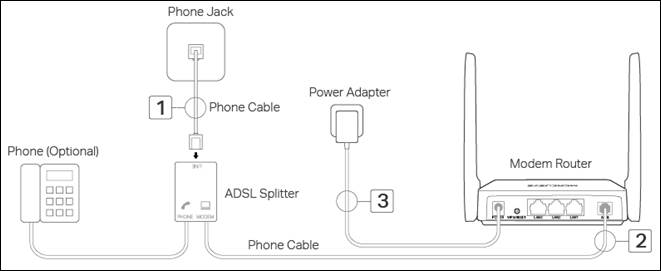
2. Connect your computer to the modem router (Wired or Wireless).
-Wired: Connect the computer to a LAN port on your modem router with an Ethernet cable.
-Wireless: Connect your computer or smart device to the modem router wirelessly. The default SSID (Network Name) is on the modem router’s label.
3. Launch a web browser and enter http://mwlogin.net or 192.168.1.1 in the address bar. Use admin (all lowercase) for both username and password, and then click Login.

Note: If the login window does not appear, try to set your computer to obtain an IP address automatically from the modem router, verify http://mwlogin.net or 192.168.1.1 is correctly entered and clear the browser cache. If the problem persists, use another web browser and try again.
Done! You can manage the network settings on the web management page.