Halo H30
AC1200 Whole Home Mesh Wi-Fi System
One Unified Network – With advanced Mesh Technology, Halo units work together to form a single unified whole home network with one WiFi name and password.
Seamless Roaming – Automatically switch between Halos as you move around your home, always getting the best signal to enjoy the fastest connections for all your devices.
Whole Home Coverage – Blanket up to 2,800 ft² (260 m²) with high-speed WiFi, eliminating WiFi dead zones at your home.
1.2 Gbps Dual Band WiFi – Halo H30 provides fast and stable connections up to 100 devices with speeds of up to 1,200 Mbps and works with major internet service providers (ISPs) and modems.
Easy App Control – Use the MERCUSYS App to quickly set up and manage your WiFi.
*Please note that the Halo H series and S series cannot work together.
No replacement
Fill Your Home with Mesh WiFi
AC1200 Whole Home Mesh WiFi System
Halo H30A Whole Home WiFi Solution
Nothing’s worse than unreliable connections and internet speeds unable to keep up with your digital lifestyle. Halo works as a unified system to guarantee a strong WiFi signal in every corner of your home, providing an incredibly fast and stable network experience. Interruption and buffering will be a thing of the past.
-
Streaming in Every Corner
-
Non-Stop Entertainment
-
Signals Never Drop
-
Easy App Control
Smooth Streaming in Every Corner
Average routers are designed to send WiFi in all directions but don’t always reach every room. There are always “dead spots” where your connection fades away or suddenly drops without warning.
A better solution is to customize your WiFi to fit your house, letting the WiFi grow as your needs change. Halo H30 works as a unified system to fit any house type, delivering a fast and stable WiFi signal throughout your home. So go ahead, listen to music as you cook, stream a movie while relaxing in bed, or video chat with a loved one on the porch—Halo keeps you connected across your entire home.
-

3-PACK
Covers up to 3,500 ft2
-

2-PACK
Covers up to 2,800 ft2
Boosted Coverage and Smooth Streaming in Every Corner
The Halo system automatically connects your phones or tablets to the fastest node, delivering a truly seamless network experience. No more sudden signal drops or lagging WiFi when you’re walking around the house.
-
Powerful Signal Amplifiers
Adopts the well-designed signal amplifiers and receivers to build a strong and stable Wi-Fi signal.

-
Beamforming
Supports Beamforming technology to concentrate wireless signal strength towards devices.

-
Self-Healing
Smartly chooses the better route of connection between Halos according to the status of the network to stay online stably.

Fast Dual Band WiFi up to 1.2 Gbps
Every unit of Halo WiFi System offers fast speed dual band WiFi, delivering combined speeds of up to 1.2 Gbps. Whether you’re bingeing HD movies, downloading entire libraries of data, or gaming online, Halo’s boosted WiFi speeds fulfills your devices’ needs.
Connect up to 100 Devices
Halo H30 harnesses the power of two separate AC1200 units, delivering super fast seamless WiFi for up to 100 devices. Featuring MU-MIMO technology, Halo keeps your phones, computers, and all IoT devices connected simultaneously and operating at peak performance.
Multi-Mode for Flexible Application Scenarios
-
 Internet H30
Internet H30Router Mode
Creates a wireless network for all your WiFi devices
-
 Internet Host Router H30
Internet Host Router H30Access Point Mode
Extends a wired network and makes it wireless
MERCUSYS App Helps You Set Up in Minutes
Without understanding technical knowledge or reading installation instructions in advance, just follow the on-screen directions with the MERCUSYS app to set up your mesh network in minutes.
-
Step 1
Find what you need in the Halo packaging
 Halo Power Cable Ethernet Cable
Halo Power Cable Ethernet Cable -
Step 2
Plug in your devices

-
Step 3
Simply follow the on-screen directions with the MERCUSYS App

The MERCUSYS app helps you manage your WiFi anywhere you are through your iOS or Android devices.
-
Check the Status of Connected Devices
-
Quality of Service
-
Guest Network
-
New Device Access Alert
-
Monthly Reports
Powerful Parental Controls
Easily manage your kids’ online time and content to create a safe and healthy online environment.
-
Create User Profiles
Create a profile for each family member you would like to manage. Assign devices to the profile to set access controls and time limits for them.
-
Online Time Limits
Set daily limits on how long your kids spend online and prevent them from accessing the internet on their devices while doing homework or after bedtime.
-
Block Inappropriate Websites
Control which sites your kids visit by setting a block list.
-
Pause Internet Connection
Suspend family members’ internet connections to take a break from the virtual world to enjoy some family time.
MERCUSYS Helps You Set Up in A Few Steps
Without any technical know-how or reading complicated instructions, simply follow the in-app instructions. Set up your mesh network in minutes.
-
 Halo Power Cable Ethernet Cable
Halo Power Cable Ethernet CableStep 1
Find what you’ll need in the box
-

Step 2
Plug in your devices
-

Step 3
Follow the on-screen directions with the MERCUSYS app
Manage Your WiFi in Real Time
With the MERCUSYS app, experience live network management. See who’s connecting to your network and manage it at any time with your iOS or Android devices.
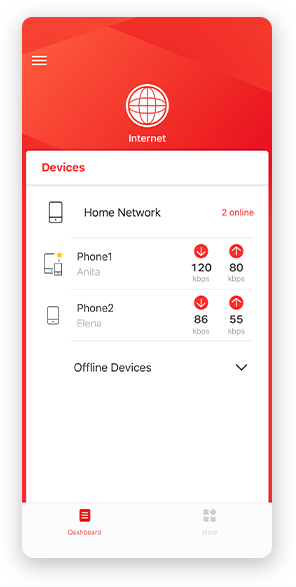
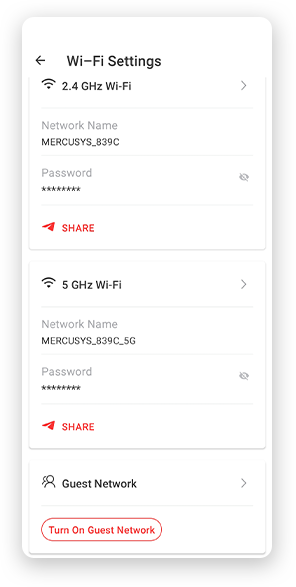
Notice: The configuration page of different models may be different, please refer to the actual one.
Powerful Parental Controls
Easily manage your kids’ online time and content to create a safe and healthy online environment.
-
Create User Profiles
Create a profile for each family member you would like to manage. Assign devices to the profile to set access controls and time limits for them.
-
Online Time Limits
Set daily limits on how long your kids spend online and prevent them from accessing the internet on their devices for a long time to build a healthy network habit.
-
Block Inappropriate Websites
Control which sites your kids visit by setting a block list.
-
Pause Internet Connection
Suspend family members’ internet connections to take a break from the virtual world to enjoy some family time.
Manage and Secure Your Home Network
The MERCUSYS app helps you manage your WiFi at home or away through your iOS or Android devices.

Check the Status of Connected Devices
Intuitively view the working status of your Halo network and see what is connected. Prioritize or block devices as needed.

Quality of Services
Prioritizes devices you select to perform better.

New Device Access Alert
The MERCUSYS app proactively sends out an alert to inform you when an unfamiliar device is connected. Tap to block the device if it is a security risk.

Set Up a Guest Network
Provides a separate network for guests to ensure your security and privacy.
Everything in One App
Whether you’re looking to control a wide range of MERCUSYS routers, extenders, or Halo mesh systems, find it all on the app.
See what’s compatibleCompatible Products
Note: The device's firmware requires the latest version. Click here to learn how to upgrade your firmware.
Note: Both listed and higher hardware versions of these models are compatible with the MERCUSYS app.
Supporting Multiple Languages
MERCUSYS app supports up to 26 languages, enabling easy network management for users all over the world.
-
English
-
Nederlands
-
Français
-
Deutsch
-
Italiano
-
日本語
-
한국어
-
Português
-
Español
-
繁體中文
-
Русский язык
-
Português Brasil
-
Español
(Latinoamérica) -
Български
-
Українська мова
-
Polski
-
Română
-
Slovenčina
-
ไทย
-
Türkçe
-
Čeština
-
Tiếng Việt
-
Eλληνικά
-
Bahasa Melayu
-
Magyar
-
עברית
- Wireless
- Wireless Standards
IEEE 802.11 a/n/ac 5 GHz, IEEE 802.11 b/g/n 2.4 GHz
- Signal Rate
867 Mbps on 5 GHz, 300 Mbps on 2.4 GHz
- Reception Sensitivity
2.4GHz:
11g 6Mbps:-96dBm
11g 54Mbps:-78dBm
11n HT20 MCS7:-76dBm
11n HT40 MCS7:-73dBm
5GHz:
11a 6Mbps:-95dBm
11a 54Mbps:-77dBm
11ac VHT20 MCS8:-72dBm
11ac VHT40 MCS9:-67dBm
11ac VHT80 MCS9:-63dBm- Transmission Power
2.4 GHz < 20dBm (EIRP)
5 GHz < 23dBm (EIRP)- Wireless Security
WPA-PSK/WPA2-PSK
- Mesh protocol
802.11k/v/r
- Software
- Operation Modes
Router, Access Point
- Quality of Service
WMM
- WAN Type
Dynamic IP/Static IP/PPPoE/L2TP/PPTP
- Management
Local Management, Remote Management, Multi-Managers
- DHCP
Server, Client
- Firewall Security
SPI Firewall
- Protocols
Supports IPv4 and IPv6
- Guest Network
2.4 GHz Guest Network x 1,
5 GHz Guest Network x 1
- Hardware
- Dimensions (W X D X H)
3.5 × 3.5 × 3.5 in (88 × 88 × 88 mm)
- Interfaces
2× 10/100 Mbps Ethernet Ports per Halo Unit (WAN/LAN auto-sensing)
- Button
Reset button
- Others
- Package Contents
3-pack
3× Halo H30 Units
1× RJ45 Ethernet Cable
3× Power Adapters
Quick Installation Guide2-pack
2× Halo H30 Units
1× RJ45 Ethernet Cable
2× Power Adapters
Quick Installation Guide

























