如何在 MERCUSYS App 中管理攝影機帳戶
攝影機帳戶用於在其他入口網站(例如第三方攝影機監控軟體或 NAS)上登入 MERCUSYS 攝影機。以下是在 MERCUSYS App 上建立或變更攝影機帳戶的說明。
第 1 部分:建立或變更攝影機帳戶
1. 啟動 MERCUSYS App, 然後 透過點擊管理圖示進入即時影像頁面來選擇您想要編輯的攝影機。

2. 在即時影像頁面中,點擊右上角的圖示,進入裝置設定頁面。

3. 在裝置設定頁面上點選進階設定,然後點選攝影機帳號以建立或變更攝影機帳號。


如果您尚未建立攝影機帳戶,請輸入使用者名稱和密碼來建立一個。
如果您已經有帳戶,請輸入您設定的密碼來確認帳戶,然後為您的攝影機設定新的使用者名稱和密碼。

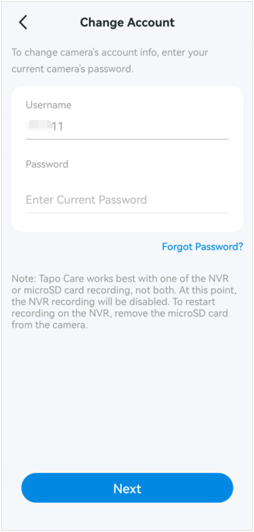
第2部分:刪除攝影機帳戶
在攝影機帳號頁面,點選帳號資訊,輸入攝影機帳號密碼進行帳號驗證;之後,您將看到刪除帳號選項,點選即可刪除您的帳號。

