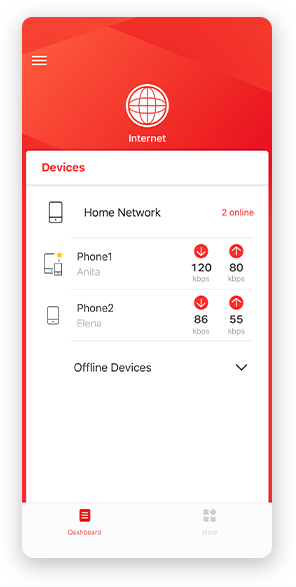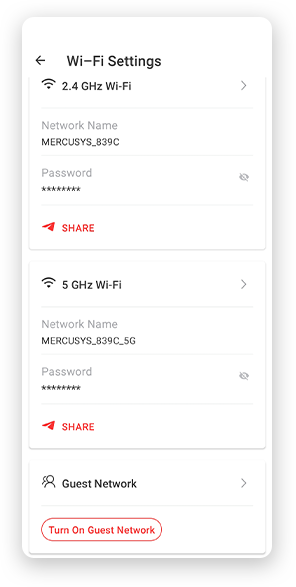MB130-4G
AC1200 Wireless Dual Band 4G LTE Router
- 4G network – Enjoy the 4G LTE download speeds up to 150 Mbps.
- Plug a SIM card and play – No configurations needed, compatibility of SIM cards are assured by years of field tests.
- Dual Band 1200 Mbps WiFi – Fast WiFi speeds up to 300 Mbps on the 2.4 GHz band and 867 Mbps on the 5 GHz band.
- Simultaneous Connection– Share internet access with up to 32 Wi-Fi devices.
- External Antennas Ports – Plug in your 4G/3G Antennas to enhance the Network Signal.
- Wi-Fi router mode – Plug an Ethernet cable into the LAN/WAN port for flexible access if you can't get a 4G connection.
4G LTE
Cat 4 up to 150 Mbps
Connect up to
64 Devices
Stable and
Strong Signal
SIM Card Plug and Play
Easy App Control
Available WAN
Connection
Dual Band 1200 Mbps WiFi
867 Mbps
5 GHz
300 Mbps
2.4 GHz
Plug Your Nano SIM Card and Play
Fully compatible with FDD-LTE and TDD-LTE to work with most service providers worldwide. Insert a nano SIM card and turn on the router to share your 4G LTE network with multiple Wi-Fi devices.
Notes: Make sure your SIM card is unlocked. If not, you can
a. Set up the router via the MERCUSYS app and follow the app instructions to unlock your SIM card.
b. Log in to the router's web management page and go to Advanced > Network > PIN Management to
verify.
Get Wi-Fi Where You Need It
Enjoy unmatched convenience and versatility and the utilize fast and stable Wi-Fi, whether you're at home or working remote.

Home Office

Temporary Store

Remote Area

Holiday Home
Superfast 4G LTE Speed for Reliable Wi-Fi
Working as a 4G router, the MB130-4G uses 4G LTE technology to achieve super-fast speeds up to 150 Mbps
download and 50
Mbps upload. It can also share a dual-band Wi-Fi network with speeds of 867 Mbps on 5 GHz for
bandwidth-intensive tasks like HD streaming and gaming and 300 Mbps on 2.4 GHz for internet surfing,
email, and social media.
50 Mbps
150 Mbps
4G LTE
867 Mbps 5 GHz
300 Mbps 2.4 GHz
Full of Strong and Stable Signal
Internal high-gain antennas strengthen the WiFi signal, extend the range of connection establishment, and boost the sensitivity of the router. Additionally, by connecting your extra 4G antennas to the external antenna ports, you may further strengthen the signal.
Internal high-gain antennas
External antennas ports
Available WAN Connection Backup
With a fully functional WAN/LAN port, MB130-4G can work as a router that is compatible with cable, fiber,
and DSL modems, or provide internet for wired devices. The reliable access is for up to 64 devices
Simultaneously.
Note: When the router is set to Wireless Router mode, it can be used as the WAN port to connect
the DSL/cable Modem or Ethernet outlet. To change to
this mode, refer to Set Up the Router in Wireless Router Mode. (You can check the steps in the User Guide.)
Wired Connection
Ethernet WAN
Easy Setup and Management via MERCUSYS App
Set up and manage your Wi-Fi through the MERCUSYS app from your smartphone (Android, iOS).
Comprehensive Flow Management

Flow Switch
Turn on or off your 4G network access by yourself to avoid unknowing consumption.

Roaming Switch
If your 4G nano SIM card supports roaming, you can easily turn it on or off to access it.

Setting Limit
Set the maximum amount of flow used to avoid overspending. And you can set receiving SMS alerts when approaching the limit.
†Maximum wireless signal rates are the physical rates derivedfrom IEEE Standard 802.11 specifications. Actual wireless data throughput and wireless coverage, and quantity of connected devices are not guaranteed and will vary as a result of network conditions, client limitations, and environmental factors,including building materials, obstacles, volume and density of traffic, and client location.
‡Maximum 4G download speeds depend on external factors such as the local 4G network coverage, data plan, real-time network capacity, client limitations, and environmental factors.