How to setup MERCUSYS Wi-Fi Router on the MERCUSYS App
Този член се отнася за:
Note: This article applies to a wireless router that’s compatible with the MERCUSYS app.
https://www.mercusys.com/en/support/mercusys-app#compatible-products
This article will take MR70X as an example.
- Launch the MERCUSYS app on your phone. Log in with a MERCUSYS ID. If you don’t have an account, create one first.
![]()
- Click LET’S BEGIN, then select Router to start the setup.


- Follow the on-screen instructions to connect the hardware.


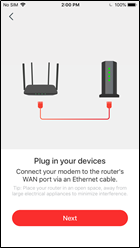

- Connect to your MERCUSYS device’s network and choose the right model for setup.


- Create a local login password and log in to the device.


- Select your connection type. It will detect your internet connection type, or you can manually set the connection type. The connection type and other configuration information should be provided by your internet provider. If you are not sure about these information, please contact your Internet Service Provider to confirm.



- (Optional) If your internet connection type is Dynamic IP, you may need to change MAC address settings of your wireless router.
Notes: Please choose Do not Change MAC address (Recommended) unless your internets service provider required.

- Customize the 2.4GHz and 5GHz Wireless Network of your wireless router, or you can enable Smart Connect to use the same wireless settings for both 2.4GHz and 5GHz.

- Confirm and apply your settings. Then, the MERCUSYS app will test your network connection and report you if there has something wrong.
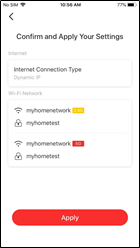


- Done! Please enjoy your internet.
