How to change wireless settings of a Wi-Fi router on MERCUSYS app
Note: This article applies to a wireless router that’s compatible with the MERCUSYS app.
https://www.mercusys.com/en/support/mercusys-app#compatible-products
This article will take MR70X as an example.
- Launch the MERCUSYS app on your phone. Log in with a MERCUSYS ID. If you don’t have an account, create one first.
![]()
- Once logged, click the icon of your MERCUSYS device and access it. Tap More and select Wi-Fi


- You can change the Wi-Fi settings appropriate to your needs. And you can enable or disable Smart Connect. Please change the settings will reboot the Wi-Fi feature, and you will lose wireless connection temporarily.

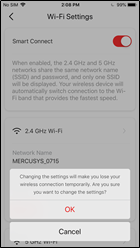
- About Us
- Corporate
- Contact Us
- Products
- Routers
- Halo Mesh WiFi
- Range Extenders
- Powerline Adapters
- Adapters
- SOHO Switches
- DSL Modems
- Press
- Newsroom
Copyright © 2025 MERCUSYS Technologies Co., Ltd. All rights reserved.
We use cookies and browser activity to improve your experience, personalize content and ads, and analyze how our sites are used. For more details, please read our Privacy Policy.
We use cookies and browser activity to improve your experience, personalize content and ads, and analyze how our sites are used. For more details, please read our Privacy Policy.
Basic Cookies
These cookies are necessary for the website to function and cannot be deactivated in your systems.
Mercusys
JSESSIONID, mercusys_privacy_base, mercusys_privacy_marketing, mercusys_popup-right-bottom
Analysis and Marketing Cookies
Analysis cookies enable us to analyze your activities on our website in order to improve and adapt the functionality of our website.
The marketing cookies can be set through our website by our advertising partners in order to create a profile of your interests and to show you relevant advertisements on other websites.
Google Analytics & Google Tag Manager & Google Optimize
_gid, _gat, _gat_global, _ga, _gaexp
Crazy Egg
cebs, _ce.s, _CEFT, _gid, cean, _fbp, ceac, _drip_client_9574608, cean_asoc