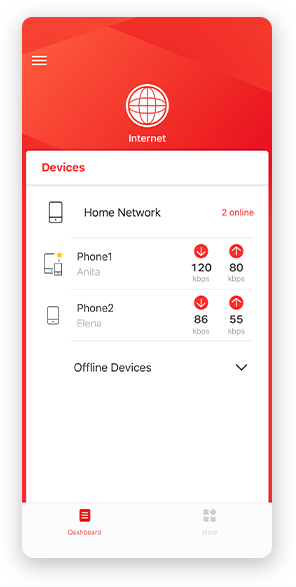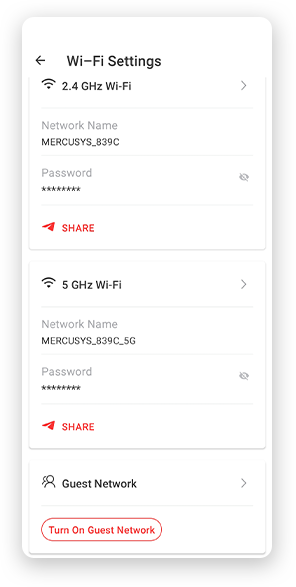300 Mbps Wi-Fi Range Extender
- Range Extender mode boosts wireless signal to previously unreachable or hard-to-wire areas flawlessly
- Three external antennas with MIMO technology help set the MW300RE apart from ordinary range extenders
- Easily expand wireless coverage at easy two-touch setup or a push of WPS button
- Miniature size and wall-mounted design make it easy to deploy and move flexibly
- The multicolor LED helps you to find the right location to deliver the best Wi-Fi extension
Whole-Home WiFi Coverage
300Mbps WiFi Range Extender
MW300RE
Provide Solution for WiFi Dead Zones Elimination
Tired of WiFi dead zones? The MW300RE eliminates them by wirelessly connecting to your router, strengthening and expanding its signal into areas it can’t on its own. It also reduces signal interference to ensure reliable WiFi coverage throughout your home or office.
Easy Use Beyond Imagination
Press the WPS button on your router and the MW300RE, respectively, you can connect to the network in seconds. Relocate MW300RE to the best spot for the optimal signal quality and coverage in your home, without needing to configure the extender again.
Smart Signal Indicator Light
A multicolor LED helps you to find the right location to deliver the best WiFi extension. It’s recommended that you choose a location where signal light green in order to guarantee a good performance.
MIMO Technology
Power WiFi Quality
The MW300RE is different with ordinary range extenders. With MIMO technology, the MW300RE helps to enhance your network by dramatically increasing wireless speeds. What’s more, its three external antennas ensure that a stable wireless signal reaches you where you need it most.
*Maximum wireless signal rates are the physical rates derived from IEEE Standard 802.11 specifications. Actual wireless data throughput and wireless coverage per ft2 are not guaranteed and will vary as a result of 1) environmental factors, including building materials, physical objects, and obstacles, 2) network conditions, including local interference, volume and density of traffic, product location, network complexity, and network overhead, and 3) client limitations, including rated performance, location, connection quality, and client condition.
Actual network speed may be limited by the rate of the product's Ethernet WAN or LAN port, the rate supported by the network cable, Internet service provider factors and other environmental conditions.